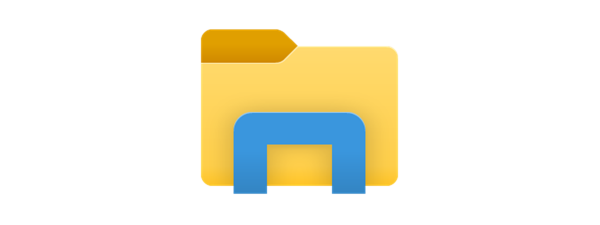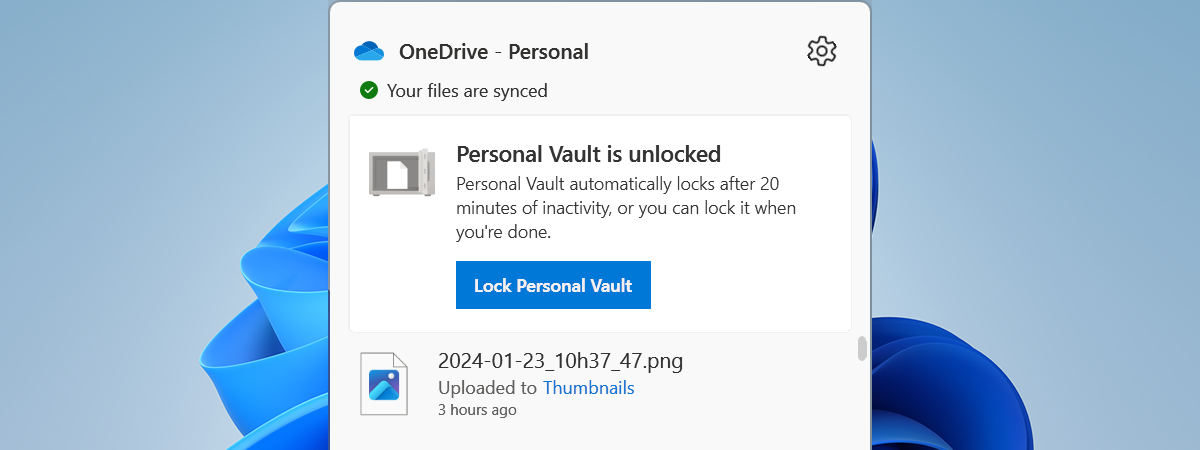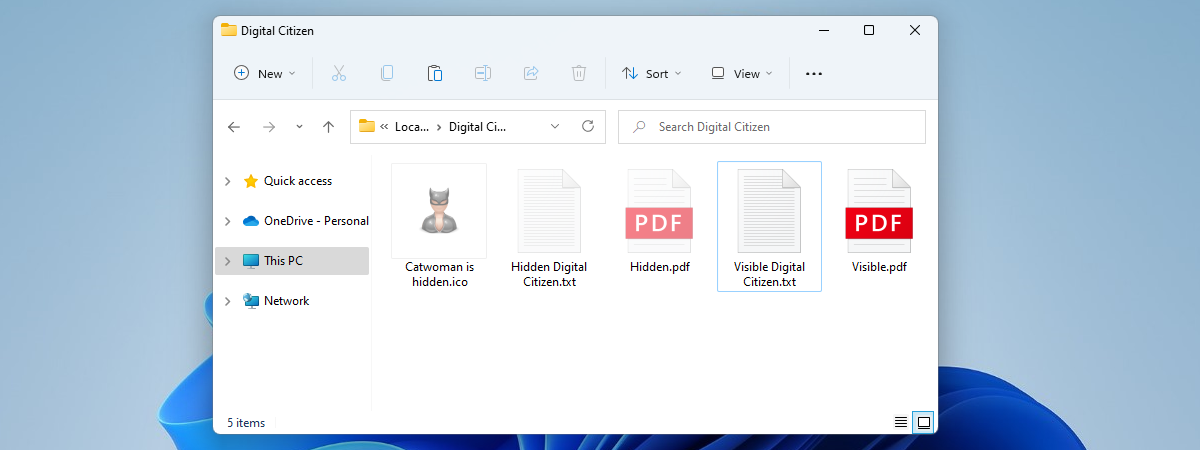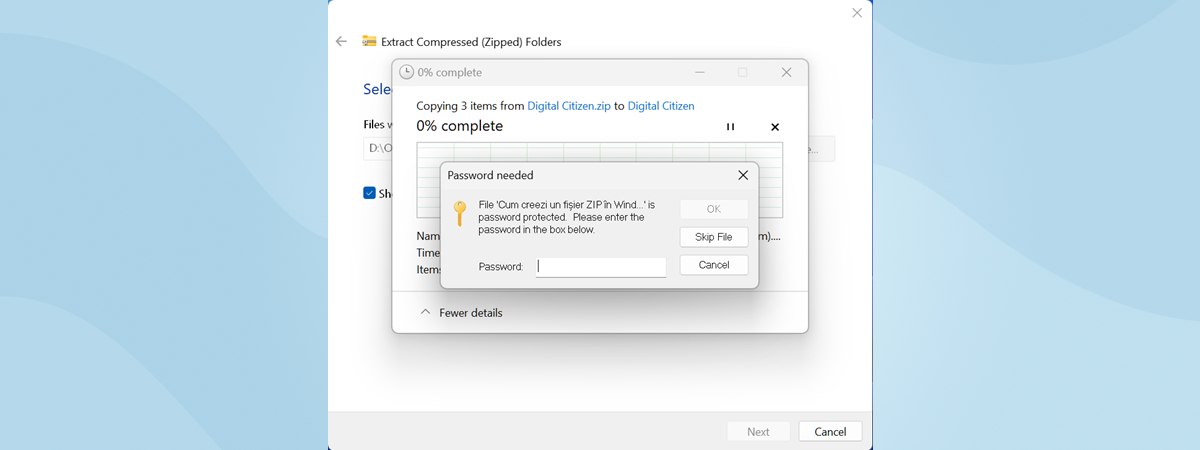
It would be great to see Microsoft release a Windows version that allows users to password-protect specific folders that contain sensitive data. However, until that happens, if you want to protect your folders, you must use software created by other companies. Although there are many such apps, they aren’t all friendly to use, and most are also dodgy. I did some research and tested more than 20 programs that specialize in password-protecting folders. So, if you want to lock your folders using a password, on your laptop or desktop PC, read this article and see which are some of the best tools for the job:
IMPORTANT: During testing, I realized that installing multiple programs of this kind can cause problems. Some programs interfered with each other and prevented me from accessing the folders that were secured by another program. Another problem that I found is that many apps of this kind don’t unlock the folders they were securing when you uninstall them. This can result in losing access to your data. While you may find many more apps of this kind on the internet, those that I’m suggesting in this article handle the removal process well and do not leave you with locked and hidden folders.
1. Kakasoft Folder Protector (free & paid)
This program is an excellent choice if you need to protect some of your folders. All you have to do is copy its lockdir.exe file into the folder you want to protect and run it. A small dialog window then opens, you choose a password and press Protect. The folder is encrypted, and the only thing that is left inside it is the small lockdir.exe executable file that you can use to unlock it.
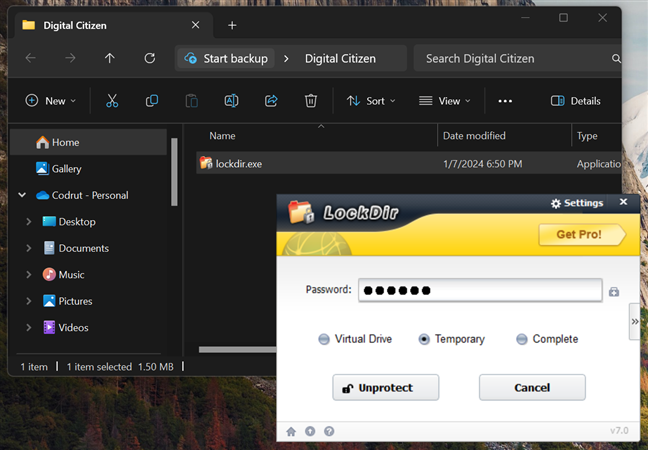
How to put a password on a folder in Windows with Kakasoft Folder Protector
This program works for free with trial reminders and limitations. You can set it to use 256-bit AES encryption and retrieve a lost password only if you purchase a license. There are multiple options in this regard, but the best one, I believe, is the Lifetime Home (5 PCs) which costs 39.95 USD.
Download: Kakasoft Folder Protector
2. Gilisoft File Lock Pro (paid)
If you need to protect your folders, files, or even entire drives from unauthorized access, Gilisoft File Lock Pro is a good choice. This software allows you to password-protect, encrypt, lock, or hide your sensitive data with a simple and intuitive interface. You can also shred the files and folders that you want to permanently delete without leaving any traces for recovery.
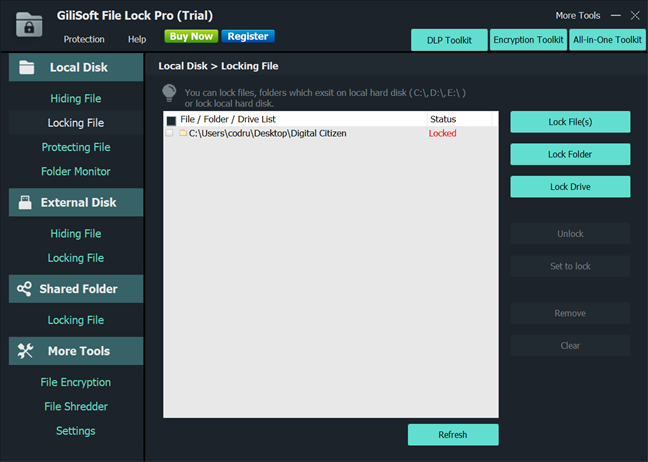
Gilisoft File Lock Pro can be used to lock folders with a password
Gilisoft File Lock Pro is compatible with Windows operating systems, but it’s unfortunately not free software. You can test a trial version if you want to make sure it’s the tool you need, but you will need to purchase a license to use it without limitations.
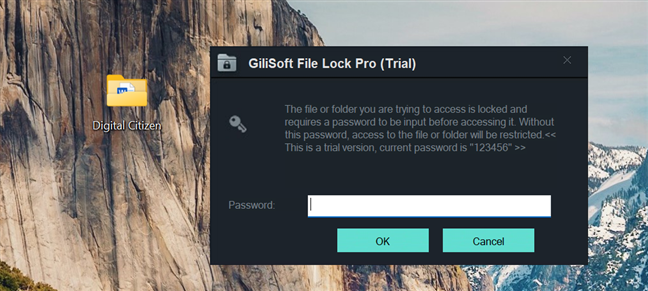
Unlocking a password-protected folder
The license fee is 39.95 USD, and it covers one PC for a lifetime. However, there are other license options you can choose from if you need the app on more computers or if you only need it for a limited time.
Download: Gilisoft File Lock Pro
3. Folder Lock Lite (paid)
Although it looks old, Folder Lock Lite is a well-structured program that lets you protect your folders, files, and even entire drives. When you run this program for the first time, it asks you to enter a master password. This password is used for every folder and file you choose to lock. Then, you can drag and drop the items you want to be protected onto the user interface. All the folders you choose to protect are immediately locked, and they are also hidden. Nobody can get access to them unless they know the master password that you have set.
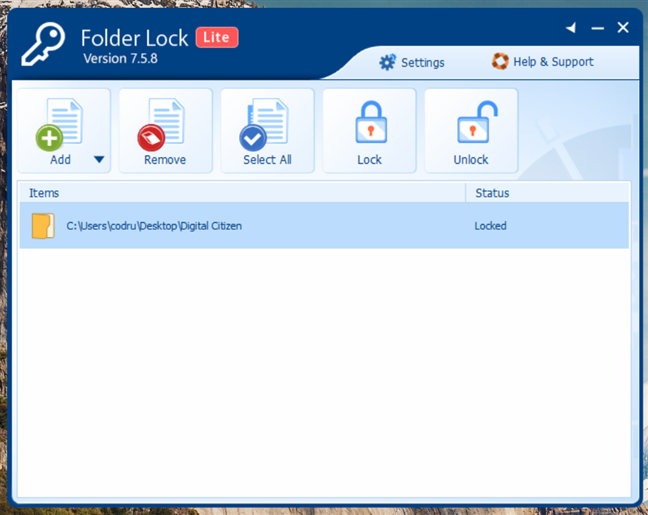
Folder Lock Lite software (free trial)
Although you can use a trial version of the app for some time, if you want to get a license and continue using it, you have to buy it for approximately 25 USD.
Download: Folder Lock Lite
TIP: If you’re interested in hiding and unhiding files often, here’s how to see all the hidden files on a Windows computer.
4. IObit Protected Folder (paid)
This program is easy to use and has a simple user interface. It uses a single master password for all the folders that you choose to protect. To add the folders that you want to be protected, use the Add button and then select them. You can also drag and drop those folders onto the app’s user interface.
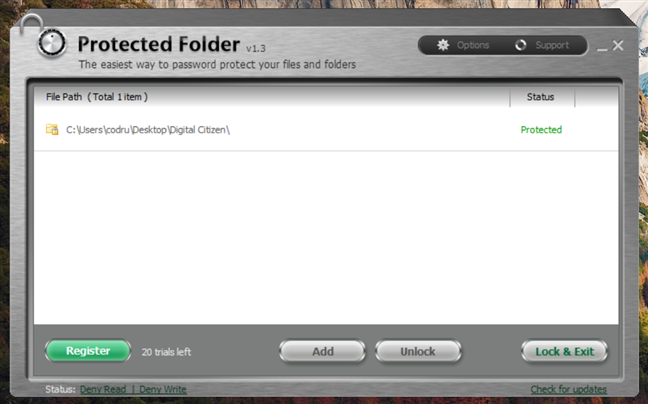
Using IObit Protected Folder to password-protect a folder in Windows 11
Protected Folder offers several customization options, including how you want it to deny access to your protected folders for users who don’t have the master password. You can start and use this program for free, 20 times without any limitations. After that, if you want to keep using it, you have to pay about $20 per year.
Download: IObit Protected Folder
TIP: As you can see, the best apps for password-protecting folders cost money. If you don’t want to spend a penny, you should consider creating password-protected ZIP files, which can be done easily and for free.
Do you use password-protect folder software?
Such software can be useful for protecting sensitive or personal data, like financial records, medical documents, or photos. However, not all folder password-protect software are created equal, and many of them have security flaws, compatibility issues, limited features, or are downright filled with malware. Therefore, it is important to choose an app that comes from a trusted source and also meets your needs and expectations. The ones I recommended in this guide are the few still left on my list after checking a bunch of others, that all failed in more than one respect. If you know other apps specialized in protecting your folders with passwords, don’t hesitate to share them in the comments section below.