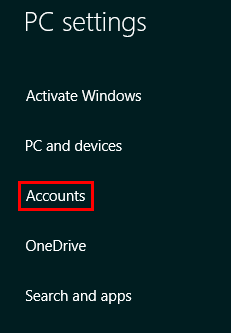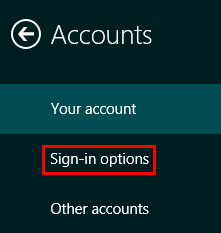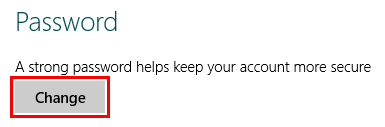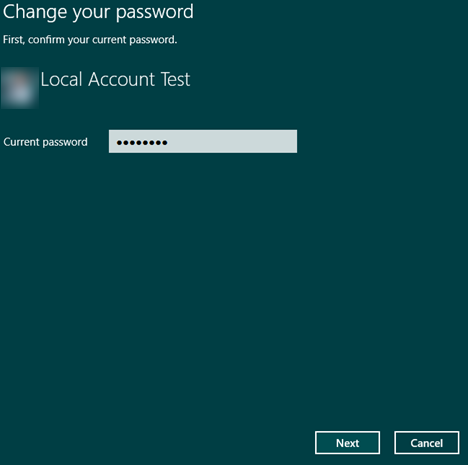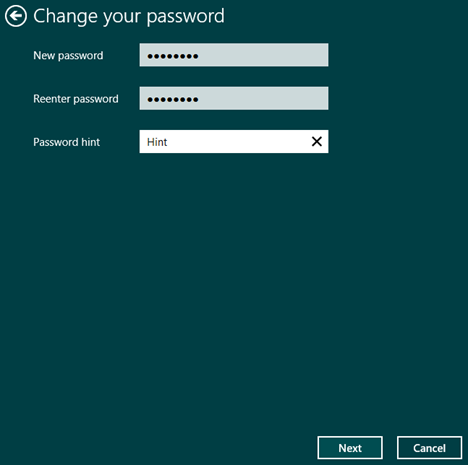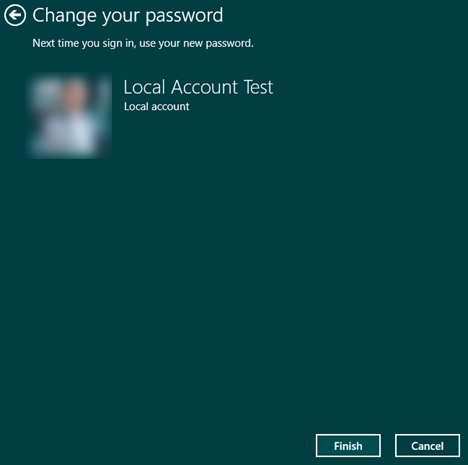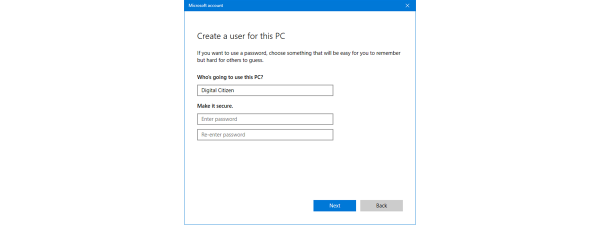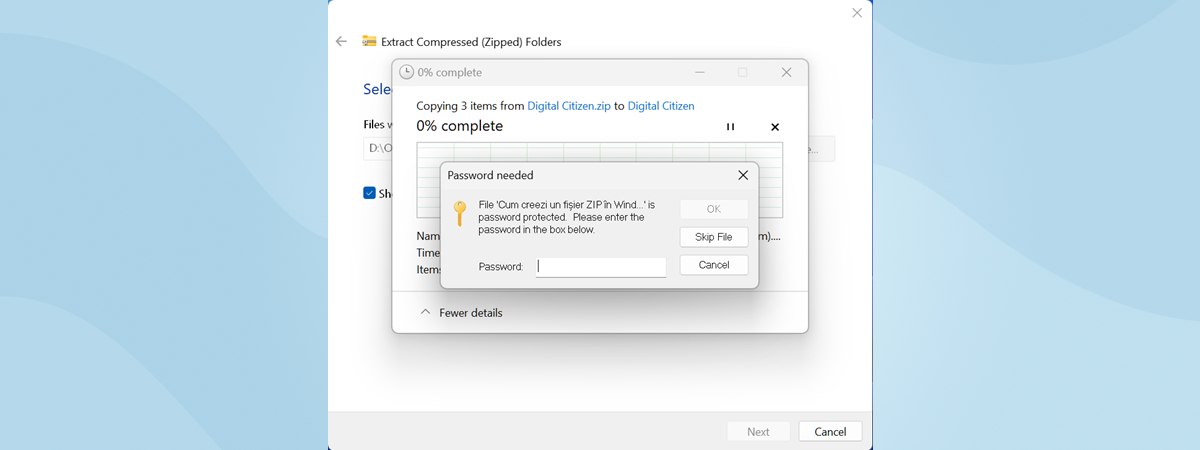Most Windows 8.1 users are using a Microsoft account to access the operating system, but there are some users who use a local account, available only on their computer or device. If the password for your local user account has been compromised, you can easily change it and, in this tutorial, we will share how it's done:
How to Change the Password for Your Local User Account
Sign into Windows 8.1 using the local user account for which you want to change the password. Then, open PC Settings and click or tap Accounts.
Click or tap the "Sign-in options" section.
On the right side of the screen you will see a section called Password, where you can change the password for your local user account. Click or tap the Change button.
First, you need to enter your current password. Then, click or tap Next.
You are asked to enter the new password twice. Also, you can write a password hint that will help in case you forget the new password. When done, press Next.
You are informed that the password has been changed. The next time you sign in, use the new password. Click or tap Finish to complete the process.
Conclusion
If you want to make sure that you can always sign into your local user account, you can also create a password reset disk at this time. It will come in handy later on, if you have trouble accessing your local user account in Windows 8.1. You can learn how it's done using the tutorials recommended below.
Also, if you have any questions or comments, do not hesitate to share them using the form below.