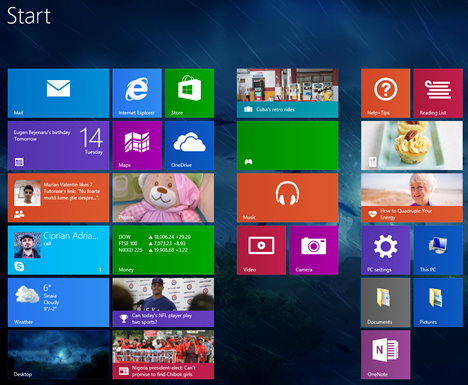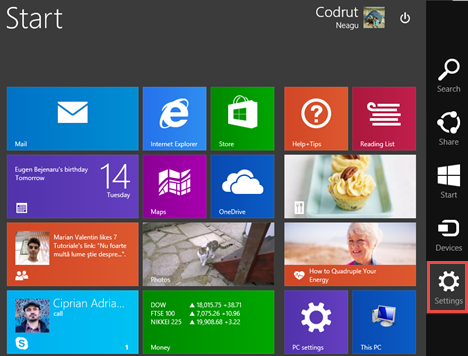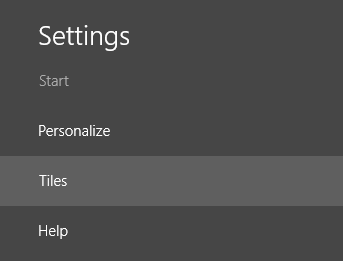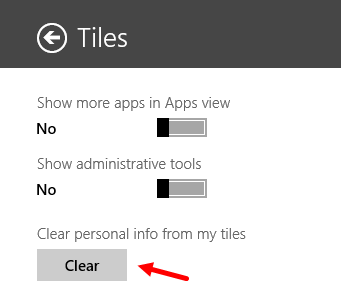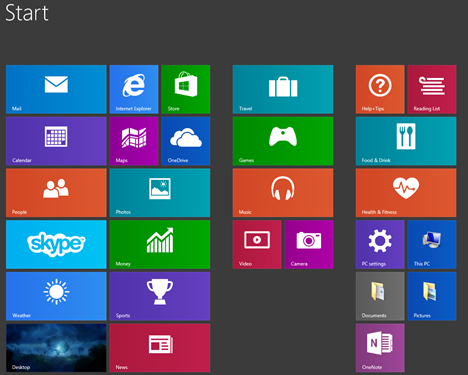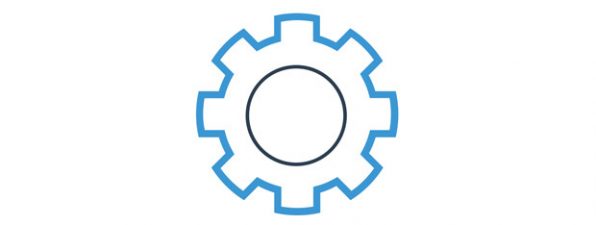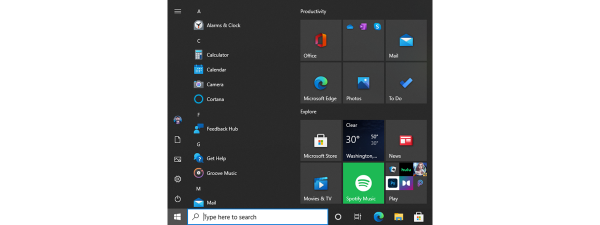If you're a Windows 8.1 user, you surely noticed that some of the tiles pinned on your Start screen gather and display personal information like notifications with messages you receive from others, your meetings and to-dos, your personal pictures and so on. At some point, you may want to clean all that information so that others won't see it. In this guide we will show you the steps you need to follow in order to clear all your personal information from the Start screen.
What Kind Of Personal Information Is Displayed By Live Tiles In Windows 8.1?
First of all, let's see how your Start screen might look after using Windows 8.1 for a while.
Notice how much information is displayed by each tile. You might have a weather app that displays live information about the weather conditions in your location, a news app that delivers short bits about daily events, a calendar app that lets you see future to-do's and meetings, the photos app showing your pictures and so on.
How To Clear Your Personal Information From The Windows 8.1 Start Screen
Start by opening the Start screen. Then, go to the charms bar and select Settings.
Next, click or tap Tiles.
You will see a few settings that control the way Tiles work in Windows 8.1. The last one is called "Clear personal info from my tiles". Click or tap the Clear button.
Once you've pressed Clear, Windows immediately wipes all the personal information that is stored and displayed by your tiles. This is how your tiles will look:
Notice that your tiles no longer contain personalized content of any kind. All personal information is removed. However, clearing personal data from your tiles isn't going to last forever. Once you'll open and use an app, its tile will automatically begin to display personalized data again.
NOTE: If you want your Start screen tiles to never show live data again, you'll have to turn them off. You will find information on how to do that, in the last section of this guide: How to Customize the Tiles Displayed on Your Windows 8.1 Start Screen.
Conclusion
As you can see from this guide, clearing the personal information stored and used by your tiles is easy and fast. Do you find this feature useful or do you think of it only as something similar to clearing your browser cache? Let us know your opinion by using the comments form below.