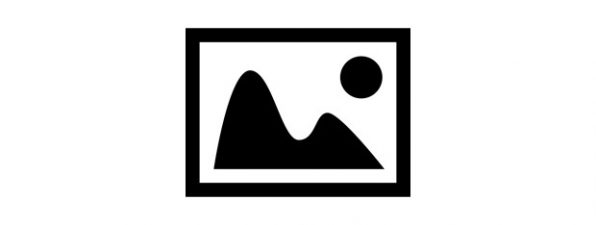Let's assume you have a Windows 8.1 tablet with you and you quickly want to take a picture or record a video. If the device is locked, you would think that you first have to log in, open the Camera app and then take your picture. This surely takes a lot of time. Fortunately, in Windows 8.1, you can take pictures or record video straight from the Lock Screen. Here's how it is done:
How to Open the Camera App from the Windows 8.1 Lock Screen
While on the Lock Screen, swipe from the top side of the screen to the bottom. You will notice that the Camera app is opened and that you can use it like you normally do.
Below you can see a quick video tutorial showing how this is done.
Using the Camera app works the same as when logged into Windows 8.1. Read this guide to learn more about how it works: How to Use the Camera App in Windows 8.1 with Your Webcam.
Your pictures and video recordings will be saved in the Camera Roll folder of the user account that is logged into Windows 8.1 and has locked the device.
But wait… there's a catch!
Unfortunately, this feature doesn't work when you are at the Lock Screen immediately after turning on or restarting Windows 8.1. You can open the Camera app from the Lock Screen only if you have previously logged into Windows 8.1 and, in the meantime, you locked the device.
Yes, we know! This sucks! However, this limitation has a reason: if no user account has logged into Windows 8.1, the Camera app cannot use the Camera Roll folder of any user account, for storing the pictures you take. It doesn't know which Camera Roll folder to use and it doesn't have the permissions required to use any folder from your device. That's why you are not allowed to use this app from the Lock Screen if you have not previously logged into Windows 8.1.